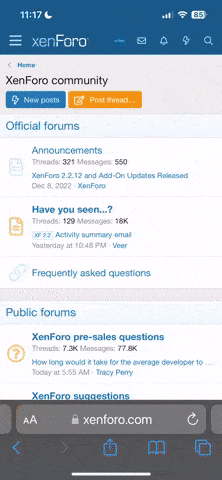- 注册
- 2004-08-28
- 帖子
- 12,439
- 反馈评分
- 0
- 点数
- 61
- 年龄
- 38
首先看看效果,第一张为原图,第二张为调整后的效果图。
 (screen.width*0.8-70)) this.width=(screen.width*0.8-70)'>
(screen.width*0.8-70)) this.width=(screen.width*0.8-70)'>
 (screen.width*0.8-70)) this.width=(screen.width*0.8-70)'>
(screen.width*0.8-70)) this.width=(screen.width*0.8-70)'>
1、 首先打开图片,并复制图层得到图层1。
 (screen.width*0.8-70)) this.width=(screen.width*0.8-70)'>
(screen.width*0.8-70)) this.width=(screen.width*0.8-70)'>
2、 在通道调板中复制绿色通道,得到绿副本.
 (screen.width*0.8-70)) this.width=(screen.width*0.8-70)'>
(screen.width*0.8-70)) this.width=(screen.width*0.8-70)'>
3、 滤镜――其它――保留高反差,半径为7.5像素(注:7.5像素并不是一个定数,根据实际需要,图像达到类似于图3这样的效果)。
 (screen.width*0.8-70)) this.width=(screen.width*0.8-70)'>
(screen.width*0.8-70)) this.width=(screen.width*0.8-70)'>
4、 图像――计算,在对话框中,混合模式选择“亮光”,设置如图4并重复一次该命令,得到类似于图5的图像效果(注:亮光并非唯一的混合模式,线性光重复两次或者是强光重复三次都可以达到类似效果,灵活些)。
 (screen.width*0.8-70)) this.width=(screen.width*0.8-70)'>
(screen.width*0.8-70)) this.width=(screen.width*0.8-70)'>
 (screen.width*0.8-70)) this.width=(screen.width*0.8-70)'>
(screen.width*0.8-70)) this.width=(screen.width*0.8-70)'>
5、 因之前的两次计算命令,在通道调板中得到Alpha2。按住CTRL并点击Alpha2,载入选区。当然也可以使用菜单命令“选择――载入选区”在对话框中的通道处选择Alpha2,设置如图6。
 (screen.width*0.8-70)) this.width=(screen.width*0.8-70)'>
(screen.width*0.8-70)) this.width=(screen.width*0.8-70)'>
6、 CTRL+SHIFT+I反选,然后回到图层调板,选择图层1并创建一个曲线调整层,如图7所示(注意:鼠标位置,那个按钮即是创建调整图层的按钮)。
 (screen.width*0.8-70)) this.width=(screen.width*0.8-70)'>
(screen.width*0.8-70)) this.width=(screen.width*0.8-70)'>
7、 调整曲线,形态大至如图8所示,同进注意观察图像的变化,适当即可。
 (screen.width*0.8-70)) this.width=(screen.width*0.8-70)'>
(screen.width*0.8-70)) this.width=(screen.width*0.8-70)'>
8、 选择曲张调整层的蒙板,方法是用鼠标在蒙版上点击,图9所示。然后使用黑色画笔在除了皮肤以外的部分涂沫。
 (screen.width*0.8-70)) this.width=(screen.width*0.8-70)'>
(screen.width*0.8-70)) this.width=(screen.width*0.8-70)'>
9、 CTRL+E向下合并图层,并复制图层1得到图层1副本,并将其混合模式改为“滤色”,如图10所示(注意鼠标位置处,即为图层的混合模式)。
 (screen.width*0.8-70)) this.width=(screen.width*0.8-70)'>
(screen.width*0.8-70)) this.width=(screen.width*0.8-70)'>
10、 复制图层1副本,得到图层1副本2并将其混合模式改为“柔光”,不透明度为20%。
 (screen.width*0.8-70)) this.width=(screen.width*0.8-70)'>
(screen.width*0.8-70)) this.width=(screen.width*0.8-70)'>
11、 CTRL+SHIFT+E合并所有图层,再复制背景,得到背景副本。
12、 选择背景副本,CTRL+SHIFT+U去色,滤镜――其它――保留高反差,半径0.7像素。然后将其混合模式改为“叠加”。
 (screen.width*0.8-70)) this.width=(screen.width*0.8-70)'>
(screen.width*0.8-70)) this.width=(screen.width*0.8-70)'>
13、完成:)效果
 (screen.width*0.8-70)) this.width=(screen.width*0.8-70)'>
(screen.width*0.8-70)) this.width=(screen.width*0.8-70)'>
http://www.photops.com/Article/Class3/tsxg...0209114055.html


1、 首先打开图片,并复制图层得到图层1。

2、 在通道调板中复制绿色通道,得到绿副本.

3、 滤镜――其它――保留高反差,半径为7.5像素(注:7.5像素并不是一个定数,根据实际需要,图像达到类似于图3这样的效果)。

4、 图像――计算,在对话框中,混合模式选择“亮光”,设置如图4并重复一次该命令,得到类似于图5的图像效果(注:亮光并非唯一的混合模式,线性光重复两次或者是强光重复三次都可以达到类似效果,灵活些)。


5、 因之前的两次计算命令,在通道调板中得到Alpha2。按住CTRL并点击Alpha2,载入选区。当然也可以使用菜单命令“选择――载入选区”在对话框中的通道处选择Alpha2,设置如图6。

6、 CTRL+SHIFT+I反选,然后回到图层调板,选择图层1并创建一个曲线调整层,如图7所示(注意:鼠标位置,那个按钮即是创建调整图层的按钮)。

7、 调整曲线,形态大至如图8所示,同进注意观察图像的变化,适当即可。

8、 选择曲张调整层的蒙板,方法是用鼠标在蒙版上点击,图9所示。然后使用黑色画笔在除了皮肤以外的部分涂沫。

9、 CTRL+E向下合并图层,并复制图层1得到图层1副本,并将其混合模式改为“滤色”,如图10所示(注意鼠标位置处,即为图层的混合模式)。

10、 复制图层1副本,得到图层1副本2并将其混合模式改为“柔光”,不透明度为20%。

11、 CTRL+SHIFT+E合并所有图层,再复制背景,得到背景副本。
12、 选择背景副本,CTRL+SHIFT+U去色,滤镜――其它――保留高反差,半径0.7像素。然后将其混合模式改为“叠加”。

13、完成:)效果

http://www.photops.com/Article/Class3/tsxg...0209114055.html